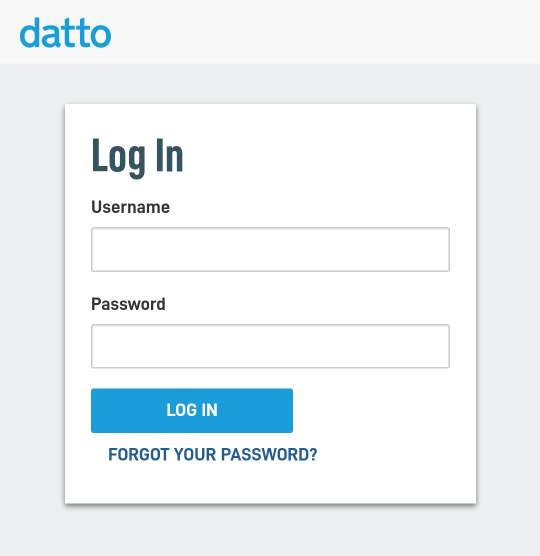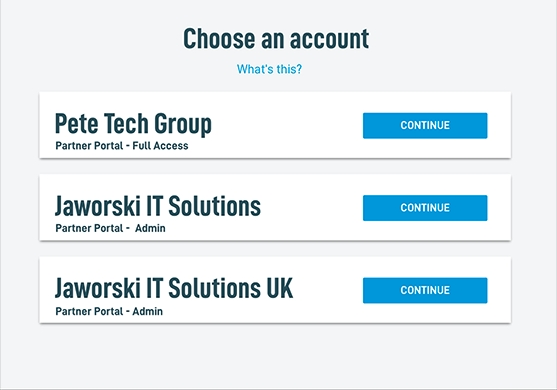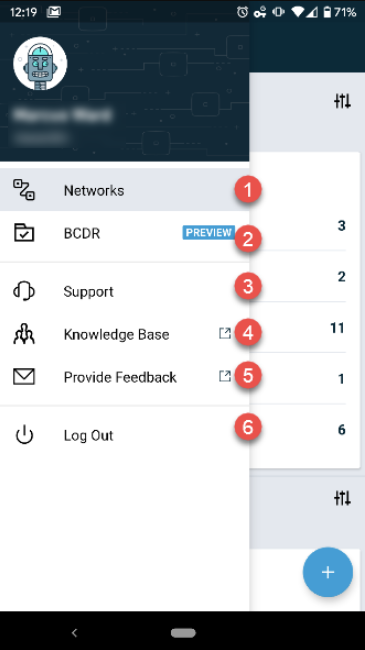Datto Networking App: Getting started
This article provides an overview of the Datto Networking App's interface and features.
Environment
- Datto Networking App
- Android devices
- iOS devices
Description
Overview
The Datto Networking App lets you monitor your Datto Networking and Datto BCDR environments from any mobile device. You can view all of your networks, access points, switches, and managed power units from within the app, along with granular insight, statistics, and metrics to assess the status and health of each device.
Requirements
- Android 7.0 (Nougat) or above
- iOS 11.2 or above
The March 16 release of Datto Network Manager introduces enhancements to the Datto Networking App's authentication security. These changes require users to upgrade to the latest version of the app. If you are running an older version, the app will prompt you to upgrade when you log in.
Installing the app
1. Navigate to the Google Play Store on your Android device, the App Store on your iOS device, or use one of the two shortcuts below.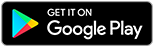
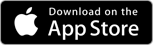
2. Click Install. Follow the installation steps presented by your specific device.
3. Once complete, verify that the Networking app and icon is present on your device.
Signing in
4. When you launch the app for the first time, it will prompt you to enter your Datto Partner Portal account credentials. If you do not remember your password, select Forgot Your Password to send a Password Reset request to the email address associated with your account. If you do not have a Partner Portal account, select Request Account to register for a new account.
5. Once you log in, the app will prompt you to choose the reseller account to manage. Select an account to continue.
Navigating the interface
Both the Android and iOS versions share the same user interface.
Sidebar
The Sidebar is accessible whenever the icon is present on the top-left corner of the screen and is for navigational purposes.
When you select the sidebar, you'll see the following options.
- Networks: From this category, you can manage your mobile networking fleet. See our Datto Networking App: Networks article for more information.
- BCDR: If your device fleet includes Datto Business Continuity & Disaster Recovery appliances, selecting this option will redirect you to the BCDR mobile management experience. To learn more, review our Datto Networking App: BCDR article.
- Support: Choosing this option will redirect you to the Datto Technical Support portal.
- Knowledge Base: Tap this option to search the Datto Knowledge Base.
- Provide Feedback: This option lets you provide user feedback about the Datto Networking App.
- Log Out: Pressing this option will log you out of the Datto Networking App.